Premium Service
Business Service
Using the Translatio Business service
Translatio Business is designed to help you translate much easier than is possible within the WordPress interface. When the translation server is configured, contents will be pushed to the Translatio translation server and editor automatically. Machine automated translation is also provided for much easier integration. This diagram illustrates the workflow differences between the free and business services.
Configuration and using the Translatio editor
First, register with translatio.io, log into the Translatio Web Editor and generate your personal API key. Create the project and version of your project.
Enter the username and API Key into the Translatio WordPress setup page: username, token, project and version.
Translating with the Translatio editor
Visit translatio.io or editor.translatio.io directly.
Using Google Translate to translate your post or pages
Google Translate is fully integrated into translatio.io and the Translatio Web Editor. Visit the page at translatio.io to start.
Pulling translation from the Translatio editor to your local WordPress instance
The Translatio Dashboard page automatically pulls in the finished translation from the Translatio Web Editor.
Premium Service
Business Service
Using the Translatio Business service
Translatio Business is designed to help you translate much easier than is possible within the WordPress interface. When the translation server is configured, contents will be pushed to the Translatio translation server and editor automatically. Machine automated translation is also provided for much easier integration. This diagram illustrates the workflow differences between the free and business services.
Configuration and using the Translatio editor
First, register with translatio.io, log into the Translatio Web Editor and generate your personal API key. Create the project and version of your project.
Enter the username and API Key into the Translatio WordPress setup page: username, token, project and version.
Translating with the Translatio editor
Visit translatio.io or editor.translatio.io directly.
Using Google Translate to translate your post or pages
Google Translate is fully integrated into translatio.io and the Translatio Web Editor. Visit the page at translatio.io to start.
Pulling translation from the Translatio editor to your local WordPress instance
The Translatio Dashboard page automatically pulls in the finished translation from the Translatio Web Editor.